Product Updates
🆕Class Sync Feature

Welcome to the exciting new feature of AutyFi.ai - The Class Sync Feature! Designed with precision and simplicity, this feature is here to redefine your user experience. Let's dive in to understand how it works.
Getting Started with Class Sync Feature 🚀
The Class Sync Feature is a groundbreaking addition to AutyFi.ai. It's designed to help you manage and sync your data effortlessly and efficiently. With a few clicks, you'll have all the relevant data from QuickBooks Online (QBO) specific to your chosen class or location.
Why You'll Love It 💖
This feature ensures targeted data syncing, which means you'll only get the data that matters to you. It reduces clutter and improves load times, making your experience smooth and delightful.
What's more?
It generates tailored reports reflecting data exclusively related to your selected class or location. This means you get precise, accurate insights and, most importantly, benefit your decision-making process.
And the best part?
It optimizes system resources by focusing on necessary data, improving app performance and user experience.
Benefits
- Targeted Data Syncing: Ensures that only pertinent data related to a specific class or location is synced, reducing clutter and improving load times.
- Customized Reporting: This function generates dashboards, scorecards, and reports that reflect data exclusively relevant to a chosen class or location, enhancing decision-making accuracy.
- Efficient Resource Use: Optimizes the use of system resources by focusing on necessary data, improving app performance and user experience.
How To Use It 🧭
Using the Class Sync Feature is as easy as 1, 2, 3!
- Choose Your Class/Location: Navigate to the settings menu in the AutyFi app and select the class or location for which you want to sync data.
- Start Syncing: This will kick off the data sync process. The app will automatically extract only the data related to the chosen class or location from QBO.
- Access Your Reports: Check out your personalized dashboards, scorecards, and reports that now display only the data specific to your selected class or location.
With the Class Sync Feature, we ensure your financial data management is as efficient and relevant as possible, perfectly aligning with your operational needs. Enjoy a seamless experience with AutyFi.ai!
And that's it! You're now ready to make the most of the Class Sync Feature. Happy syncing!
🔄 QuickBooks Online Sync Optimization

Overview:
The QuickBooks Online (QBO) Sync Optimization is our latest feature that enhances the efficiency of your data synchronization with QBO. This feature has been designed to streamline the data transfer, reducing the time taken and improving the performance of the AutyFi application.
How It Helps:
- Improved Efficiency: The new optimization algorithm ensures faster data sync, reducing the time you spend waiting for data transfer.
- Enhanced Performance: a smoother user experience.
- Better Resource Management: The QBO Sync Optimization feature ensures optimal system resource usage during sync, reducing system overload and potential lag.
While the primary benefit of this feature is indeed to make data downloads faster, several additional advantages enhance the overall functionality and user experience:
- Faster Downloads: Streamlined processes reduce the time required for data syncing, which benefits large data volumes.
- Reduced Load Times: Optimized syncing allows quicker access to updated financial reports and analytics.
- Error Reduction: Improved algorithms and error handling enhance data accuracy in AutyFi.
- Consistent Data: Frequent and optimized syncs keep AutyFi data aligned with QuickBooks Online, reducing discrepancies.
- Cross-Functional Analytics: Enhanced syncing supports more complex analyses, integrating QuickBooks financial data with other business metrics in AutyFi for deeper insights.
How to Use It:
To utilize the QBO Sync Optimization, follow the steps below:
- You can navigate to the settings menu in the AutyFi application.
- Select the 'QBO Sync Optimization' option.
- Initiate the sync process. AutyFi will now use the optimized sync process for data transfer.
Welcome to the exciting new feature of AutyFi.ai - The Class Sync Feature! Designed with precision and simplicity, this feature is here to redefine your user experience. Let's dive in to understand how it works.
🔍Class Filter on QBO Connection
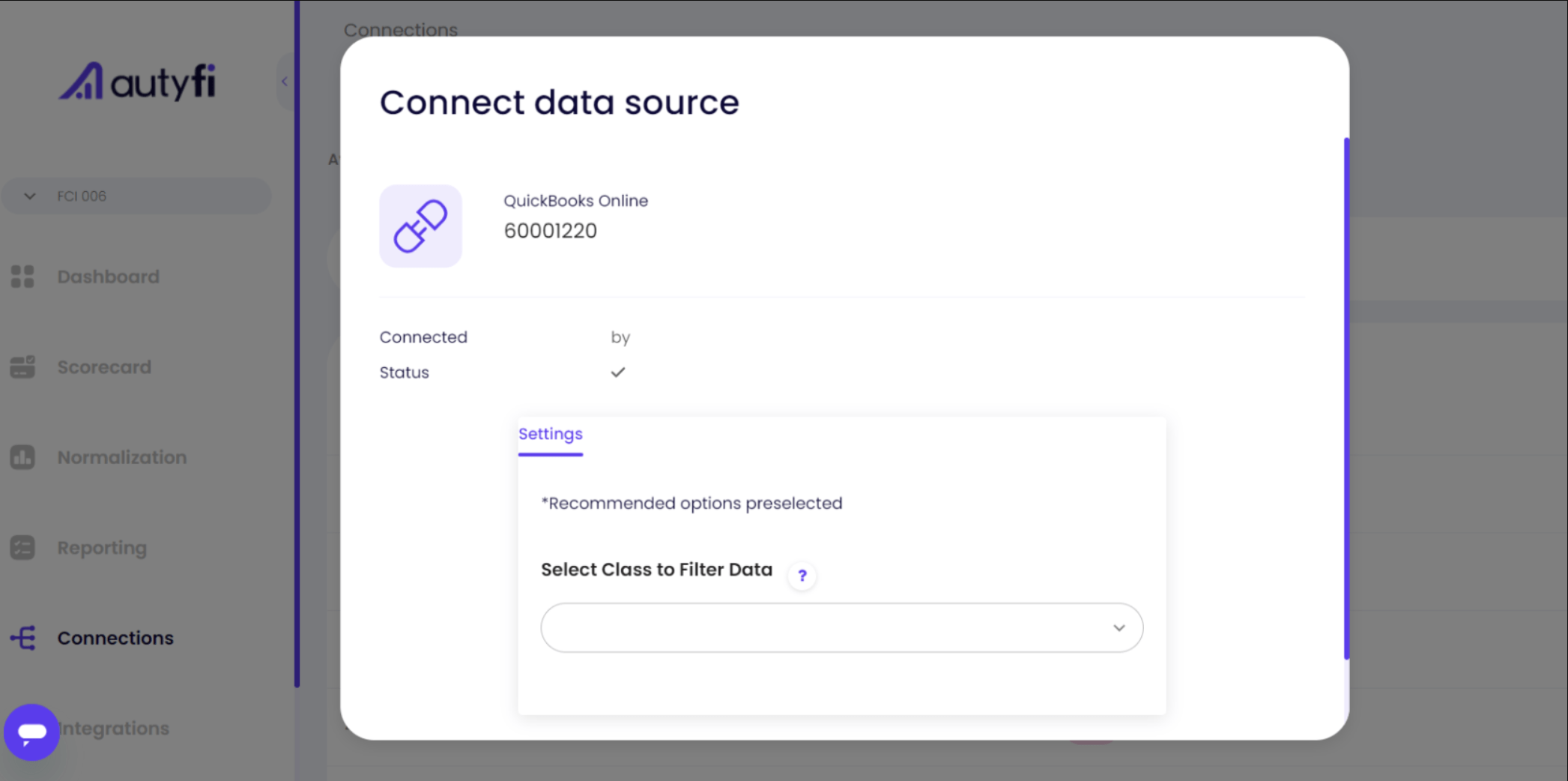
Overview:
The new Class Filter feature on the QuickBooks Online (QBO) Connection in AutyFi allows you to streamline your data management by syncing only the relevant QBO data specific to a class or location.
How It Helps:
- Targeted Data Syncing: This feature ensures that only pertinent data related to a specific class or location is synced, reducing clutter and improving load times.
- Customized Reporting: Class Filter generates dashboards, scorecards, and reports that reflect data exclusively relevant to a chosen class or location, enhancing decision-making accuracy.
- Efficient Resource Use: Optimizes the use of system resources by focusing on necessary data, improving app performance and user experience.
How to Use It:
- Select Class/Location: From the settings menu in the AutyFi app, select the class or location for which you want to sync data.
- Syncing: Start the data sync process. The app will automatically pull only the data related to the selected class or location from QBO.
- View Reports: Access your customized dashboards, scorecards, and reports, now displaying only the data specific to your selected class or location.
This new feature enhancement ensures that your financial data management is as efficient and relevant as possible, directly aligning with your operational needs.
🗺️Scorecard Map View
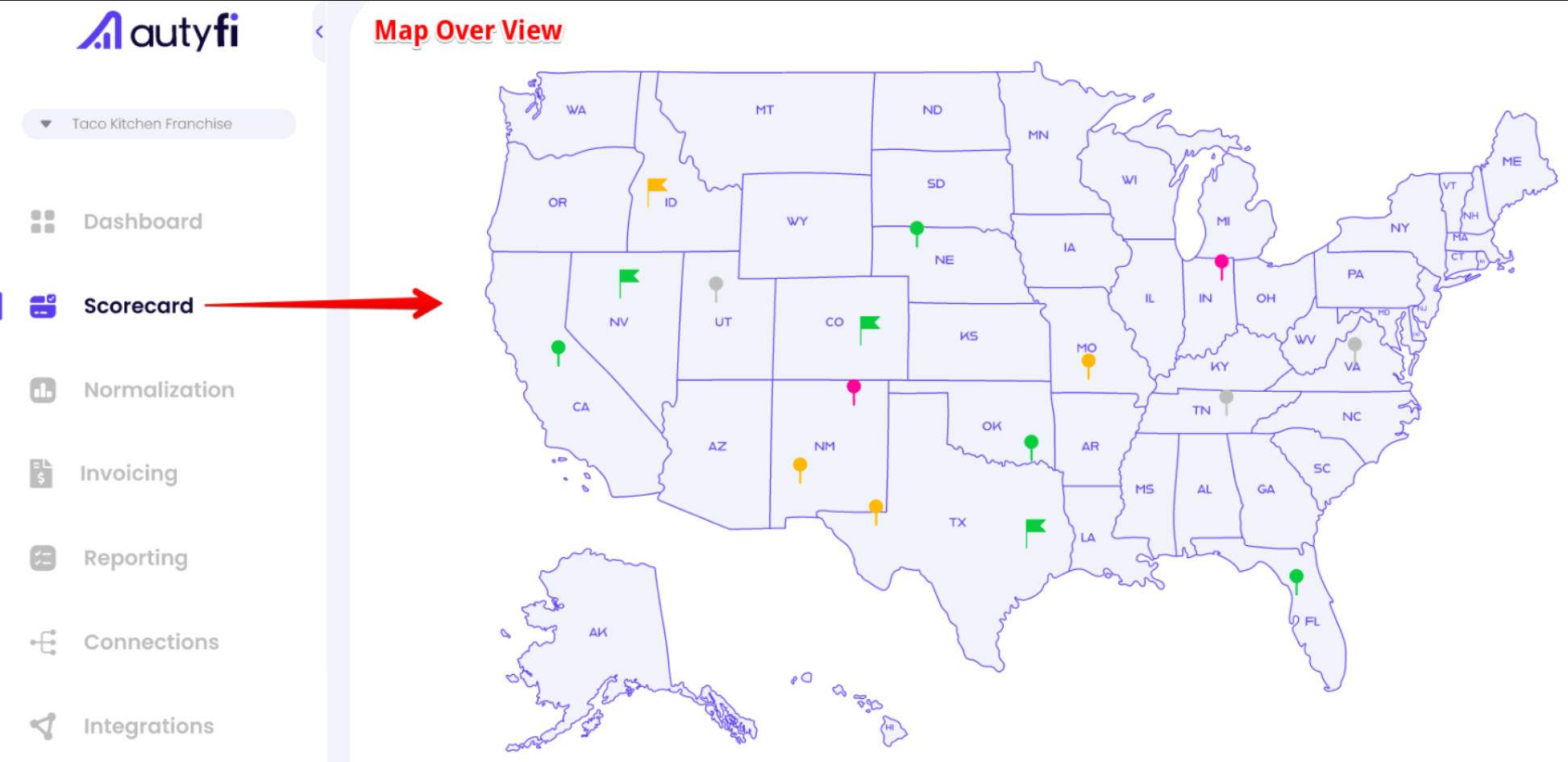
Overview We're thrilled to unveil the latest addition to our AutyFi platform: the Scorecard Map View. This innovative visualization feature enhances your ability to gauge performance metrics across various geographical locations, providing a clearer spatial understanding of your data.
Key Features
- Geographical Visualization: View performance metrics overlaid on a map, offering a comprehensive geographical perspective.
- Multi-Location Analysis: Ideal for businesses operating in multiple locations or sales territories, enabling better regional performance assessment.
- Interactive Map Controls: Zoom in and out and navigate different regions to focus on specific areas of interest.
- Dynamic Filtering and Trends: Easily filter metrics and view performance trends over time to track progress and make informed decisions.
How to Access
- You can log into your AutyFi account.
- Navigate to Scorecard.
- Select the Map View option from the right to activate this feature.
Utilizing Map View
- Align Map View metrics with key business objectives to maximize utility.
- Please update your scorecards regularly to reflect changes in business strategies or market conditions.
Get Started Today Dive into the Scorecard Map View and transform how you visualize and interpret your business data. We hope this new feature becomes valuable to your data analysis toolkit.
How to Use It: -> 📊Scorecards
🎚️Percentile Ranking
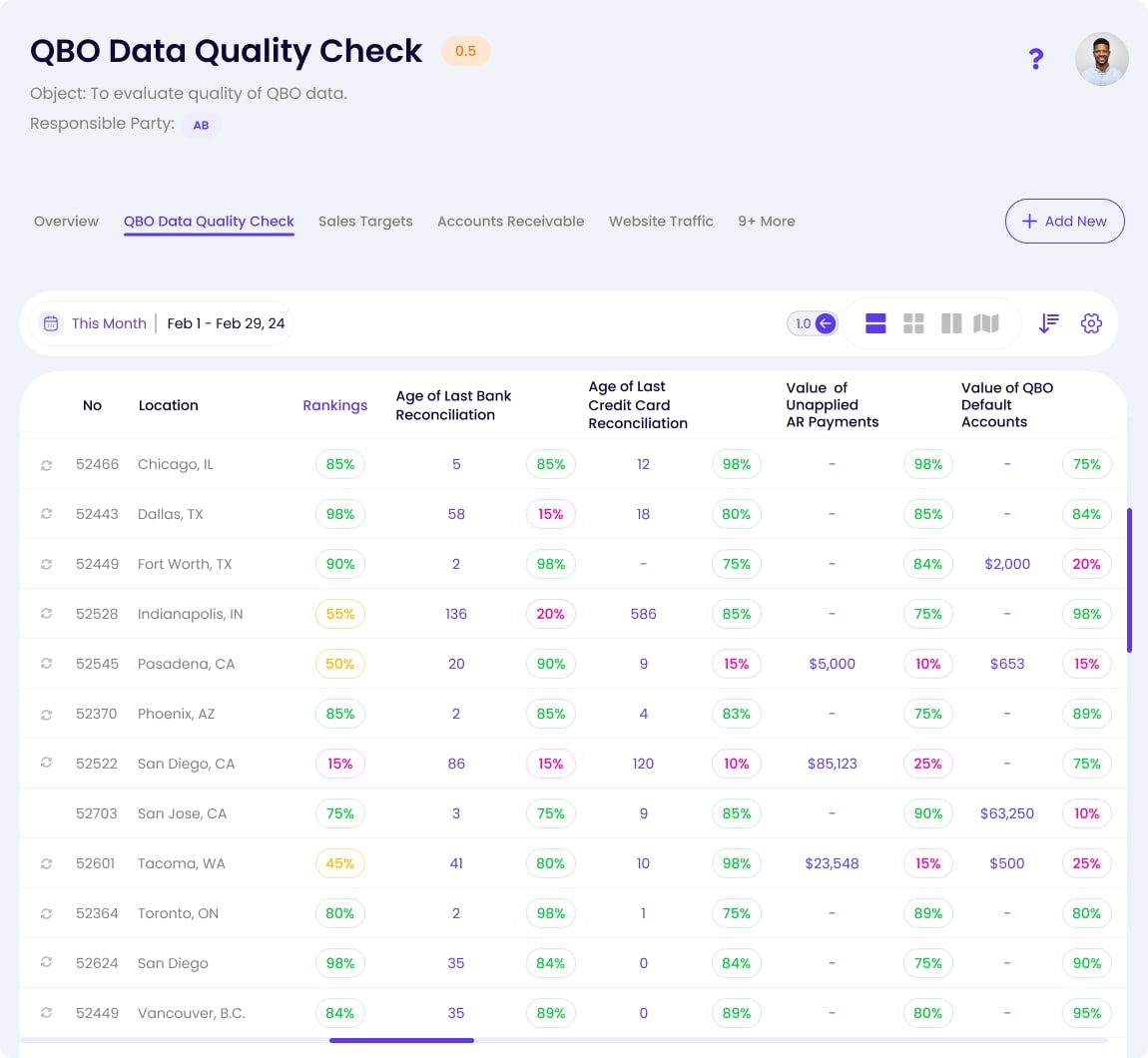
What is Percentile Ranking?
Percentile ranking is a statistical measurement that compares a particular score or value to a set of scores or values to determine what percentage of the set the value exceeds. For instance, a location in the 90th percentile performs better than 90% of the other locations.
Implementing Percentile Ranking in AutyFi
Here's how you can apply percentile ranking to rank multiple locations in a competitive scorecard setup:
Step 1: Define Goals
- Set measurable goals for each location. This could be sales figures, customer satisfaction scores, or other relevant metrics.
Step 2: Collect Data
- Gather data for each location based on the defined goals over a specific period. Ensure the data is accurate and comparable across all locations.
Step 3: Calculate Percentiles
- Use percentile ranking to compare each location’s performance against all locations. This calculation will determine where each location stands for others. For example, a location at the 90th percentile performs better than 90% of locations.
Step 4: Display on Scorecard GridView
- Could you visualize the rankings in a scorecard grid view? Each location can be shown with its percentile rank, visually representing how each compares to others.
- Highlight top performers by visually distinguishing locations in higher percentiles, such as those above the 80th percentile, which encourages competition.
Step 5: Update Regularly
- Update the data regularly and recalibrate the percentiles. This keeps the scorecard dynamic and reflects current standings, fueling ongoing competition among locations.
Benefits of Using Percentile Ranking in a Scorecard
- Motivation: Encourages locations to improve by providing clear benchmarks and a sense of competition.
- Clarity: Simplifies the understanding of performance levels by placing them in the context of peer performance.
- Fair Comparison: Allows for fair comparisons even if absolute performance metrics vary widely between locations.
By implementing this approach, AutyFi can help business owners visualize and understand their organization's competitive landscape, promoting healthy competition and continuous improvement across all locations.
Overview:
The new Percentile Ranking feature in AutyFi allows you to rank your data based on preset or custom metrics you can create. This feature provides a comprehensive view of your data, helping you understand the position of a particular value within a data set. This could be extremely valuable in understanding your business performance, employee performance, or any other measurable aspect of your business.
How It Helps:
- It provides a clear and concise view of the performance of your business.
- It allows you to compare and contrast different metrics easily.
- It can help identify areas of strength and areas that need improvement.
How to Use It:
Discover the power of the Percentile Ranking feature in the AutyFi app's Scorecard section. Whether you prefer our preset metrics or want to unleash your creativity with custom ones, the choice is yours. Once you've set your metrics, the feature takes care of the rest, automatically ranking your data. The results are presented in a clear, user-friendly format within the AutyFi app, empowering you to make informed decisions about your business performance.
